Difference between revisions of "Category:AboutUsBadges"
(→Organized Content) |
(→Single Badges) |
||
| Line 12: | Line 12: | ||
---- | ---- | ||
| − | + | ||
| − | |||
| − | |||
| − | |||
| − | |||
| − | |||
| − | |||
| − | |||
| − | |||
| − | |||
| − | |||
| − | |||
== Create your own == | == Create your own == | ||
Revision as of 18:34, 19 August 2009
- Were you looking for a badge to link to AboutUs externally from you website/blog? See Badge for website owners page.
AboutUs and our community have placed badges on various article pages, personal pages, help page and other pages on our wiki to help organize data and signify various communities, interests and portals. Feel free to create your own.
Current Badges
Please add your badge, into one of the two groups below, organized content or single badges.
Create your own
Creating your own badge is as easy as making a template. To ensure that your badge will work along side others, there are a few standard guidelines:
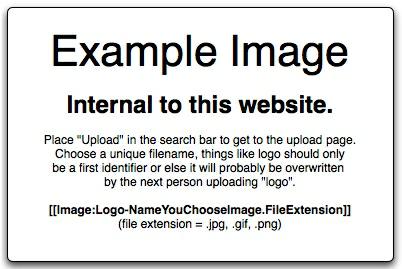 === 1. Make the image ===
Badge images should be 150px x 57px. As you can see from the current badges above, by maintaining these sizes, they will correctly align with each other. NOTE: many graphics programs (including OmniGraffle, which is quite popular among AboutUs staff) place a small white border around images when they are saved. In most of these cases, this can be changed via preferences or during the save process (in the case of OmniGraffle). Please take this into account when creating your badges.
=== 1. Make the image ===
Badge images should be 150px x 57px. As you can see from the current badges above, by maintaining these sizes, they will correctly align with each other. NOTE: many graphics programs (including OmniGraffle, which is quite popular among AboutUs staff) place a small white border around images when they are saved. In most of these cases, this can be changed via preferences or during the save process (in the case of OmniGraffle). Please take this into account when creating your badges.
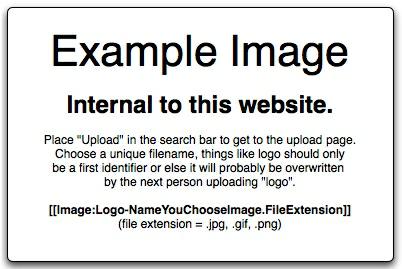 Media:top fórmula 1=== 2. Make your badge (template) ===
Media:top fórmula 1=== 2. Make your badge (template) ===
- Edit Template:YourBadge (replace YourBadge with the name of your badge).
- Add this code:
<div style="float: {{{1|left}}}; padding: 3px;"> {{Clickpic|DyaComm.com|http://dyacomm.com/images/orange_02_150x57.jpg}}</div> <noinclude>[[Category:AboutUsBadges]][[Category:AboutUs:Templates|Badges]]</noinclude>
- In order to get the images to click correctly via the template, change PageLink to the page that this badge will redirect to, and the http://images.aboutus.org/images/a/ab/YourImage.png to the permanent URL for your badge image.
3. Place your badge
- on DomainPages: Generally, we're placing badge in the "Domain_Page" section of an article page (in the case of DomainPages). On a DomainPage, add a badges = {{YourBadge}} | into the "Domain_Page" template, like so:
{{ Domain_Page |
reviews =|
vote =|
thumbnail =|
map = |
badges = {{DyaComm.com}} |
}}
- on other pages: Badges can also go on individual PersonalPages as well as other WikiPages, simply by adding them to the page like any other template. These will default to the left side of the page, but the way these are constructed, a "magic pipe" can changed the orientation. Simply add {{YourBadge|right}} to have your badge float on the right side of the page.
Pages in category "AboutUsBadges"
The following 32 pages are in this category, out of 32 total.
